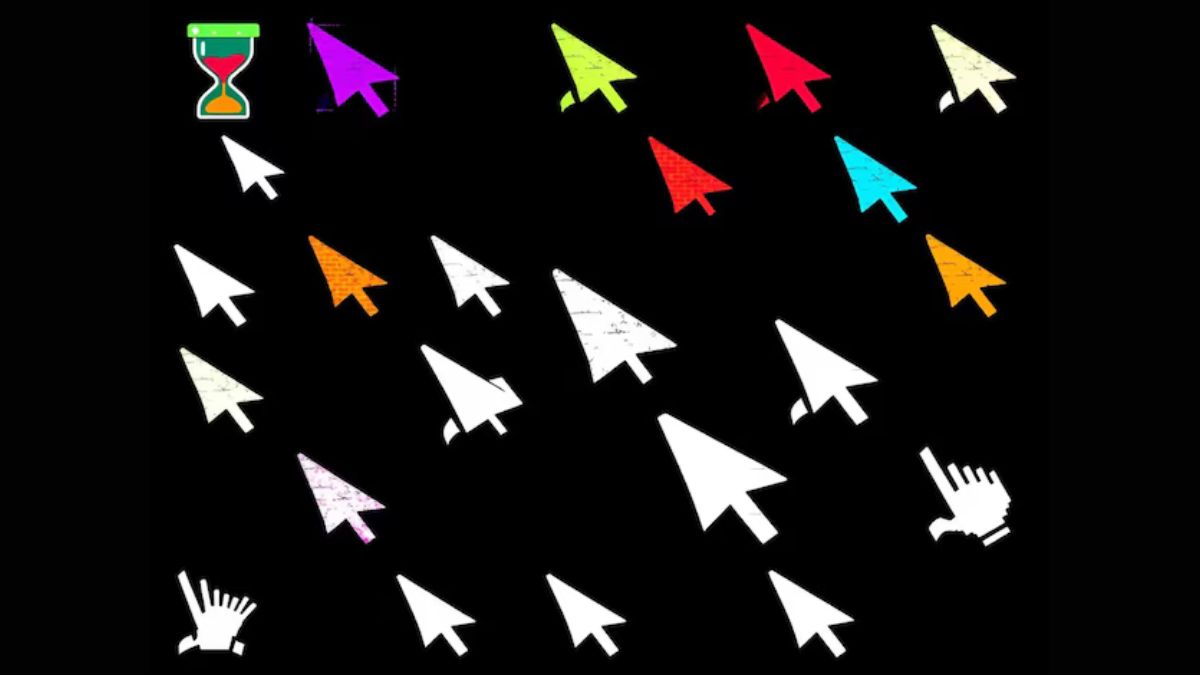One of the simplest fixes for Samsung Galaxy Bluetooth connectivity problems is to restart both your device and the Bluetooth accessory you’re trying to connect. Sometimes the issue might just be a temporary glitch that can be resolved by rebooting. To restart your Samsung Galaxy press and hold the power button until the Power off option appears on the screen. Tap on it, wait for your device to turn off completely and then turn it back on. This can refresh your device’s software and potentially resolve any connectivity issues.
Similarly restarting the Bluetooth accessory such as your headphones or speaker can help. Most Bluetooth devices have a power button that you can press and hold to turn them off and then back on. This can clear any temporary issues and help re-establish a stable connection with your Samsung Galaxy. Restarting both devices is a quick and easy step that often solves minor Bluetooth connectivity problems.
Clear Bluetooth Cache and Data
Another effective method to address Samsung Galaxy Bluetooth connectivity problems is to clear the Bluetooth cache and data. Over time the cache on your device can become cluttered with old data which might interfere with the Bluetooth connection. To clear this go to Settings on your Samsung Galaxy then select Apps and find Bluetooth. Tap on it and you’ll see an option to clear the cache and data. This can help eliminate any corrupted files that might be causing connectivity issues.
Clearing the Bluetooth cache and data can reset the Bluetooth settings and remove any outdated information. This can lead to a smoother connection process when you try to pair your Samsung Galaxy with your Bluetooth accessory again. By doing this you give your device a fresh start which often resolves connectivity problems and helps maintain a stable connection.
Reset Network Settings
If you’re still experiencing Samsung Galaxy Bluetooth connectivity problems resetting the network settings on your device might be necessary. This step will reset all your network-related settings including Bluetooth Wi-Fi and mobile data. To do this go to Settings on your Samsung Galaxy select General Management then tap on Reset and choose Reset Network Settings. Confirm your choice and your device will restart with default network settings.
Resetting network settings can help fix any configuration issues that might be affecting your Bluetooth connection. It essentially gives your device a clean slate regarding network settings which can resolve underlying problems with connectivity. Remember this process will also remove saved Wi-Fi networks and passwords so you’ll need to reconnect to them after the reset.
Ensure Bluetooth Accessory Compatibility
Sometimes Samsung Galaxy Bluetooth connectivity problems arise because the Bluetooth accessory you’re trying to connect is not fully compatible with your device. To ensure compatibility check the specifications of your Bluetooth accessory and compare them with your Samsung Galaxy’s Bluetooth version. You can usually find this information in the user manuals or on the manufacturer’s website.
Ensuring that your Bluetooth accessory is compatible with your Samsung Galaxy can help prevent connection issues. Some older accessories may not work well with newer devices due to differences in Bluetooth technology. If compatibility is an issue consider updating the accessory’s firmware (if possible) or using a different device that is confirmed to work with your Samsung Galaxy.
Reduce Interference from Other Devices
Interference from other electronic devices can cause Samsung Galaxy Bluetooth connectivity problems. Bluetooth operates on a frequency that can be disrupted by other wireless devices such as Wi-Fi routers, microwaves or even other Bluetooth devices. To reduce interference try moving your Samsung Galaxy and Bluetooth accessory away from other electronic devices. This can help create a clearer signal path and improve connectivity.
Additionally make sure that there are not too many Bluetooth devices trying to connect at once. Having multiple devices connected to the same Bluetooth network can cause interference and affect the performance of your Samsung Galaxy’s Bluetooth. By minimizing the number of connected devices and reducing potential sources of interference you can enhance the stability of your Bluetooth connection.
Perform a Factory Reset (as a Last Resort)
If all else fails and you’re still dealing with Samsung Galaxy Bluetooth connectivity problems performing a factory reset might be necessary. This step will erase all data on your device and restore it to its original settings. To perform a factory reset go to Settings select General Management tap on Reset and choose Factory Data Reset. Follow the on-screen instructions to complete the process.
A factory reset should be considered a last resort because it will delete all your personal data apps and settings. However it can resolve persistent Bluetooth connectivity issues by removing any software problems or settings conflicts. Make sure to back up your important data before performing a factory reset to avoid losing any valuable information.
Seek Professional Help
If you’ve tried all the solutions and are still facing Samsung Galaxy Bluetooth connectivity problems it might be time to seek professional help. Sometimes the issue could be related to hardware problems or more complex software issues that require expert assistance. Contact Samsung support or visit a certified service center for professional diagnosis and repair.
Professional technicians can examine your device for any underlying issues that might not be apparent through standard troubleshooting. They have the tools and expertise to fix hardware problems or provide advanced software solutions that can resolve stubborn Bluetooth connectivity issues. Seeking help from professionals ensures that your Samsung Galaxy gets the proper care it needs to function correctly.
Conclusion
Samsung Galaxy Bluetooth connectivity problems can be addressed through various troubleshooting steps. Restarting your device and accessory, clearing the Bluetooth cache and resetting network settings can often resolve common issues. Ensuring accessory compatibility and reducing interference also play a crucial role in maintaining a stable connection. If these steps do not resolve the problem, performing a factory reset or seeking professional help may be necessary. By following these solutions you can enjoy a more reliable and efficient Bluetooth experience with your Samsung Galaxy.