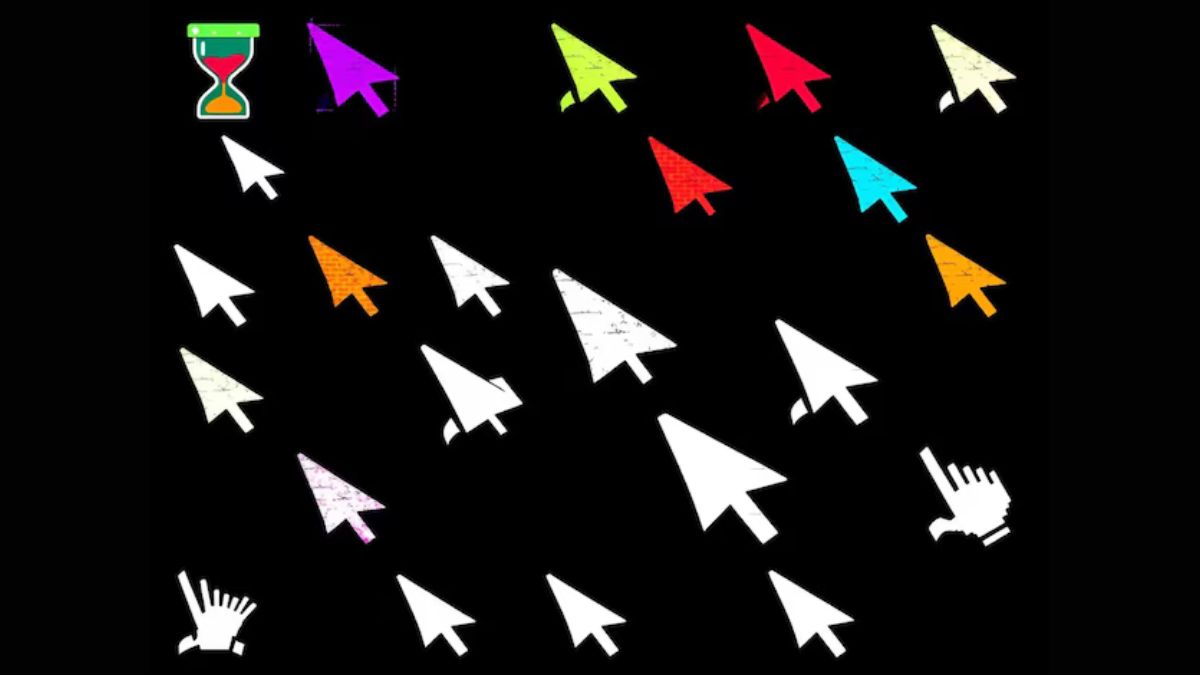Bluetooth connectivity issues can be incredibly frustrating especially when they disrupt your use of essential features on your Samsung Galaxy device. Whether you’re struggling with pairing your phone to a Bluetooth speaker headset or car system, understanding common problems and their solutions can make a big difference. This comprehensive guide will help you troubleshoot and resolve Bluetooth connectivity issues on your Samsung Galaxy device.
Understanding Bluetooth Connectivity Issues
Bluetooth is a wireless technology that allows devices to communicate over short distances. While it’s generally reliable various factors can impact its performance. Common issues include:
- Inability to pair devices
- Dropped connections
- Poor audio quality
- Connection interference
Understanding these issues is the first step toward resolving them effectively.
Common Bluetooth Connectivity Problems and Solutions
Ensure Bluetooth Is Enabled
The first step in troubleshooting is to ensure that Bluetooth is turned on:
- Swipe down from the top of the screen to access the Quick Settings menu.
- Look for the Bluetooth icon and tap it to turn it on.
Check Device Visibility
Your Samsung Galaxy might not be discoverable. Make sure your device is in pairing mode:
- Go to Settings.
- Tap on Connections.
- Select Bluetooth and ensure it is on.
- Tap on Available devices and ensure your device is visible.
Restart Devices
Sometimes a simple restart can resolve pairing issues. Restart both your Samsung Galaxy device and the Bluetooth device you’re trying to connect.
Forget and Re-Pair Device
If your device was previously paired but is not connecting now try forgetting and re-pairing:
- Go to Settings.
- Tap on Connections.
- Select Bluetooth.
- Find the device you’re having trouble with by tapping the settings gear icon next to it and select Unpair.
- Re-pair the device by putting it into pairing mode and selecting it from the list of available devices.
Dropped Connections
Check Battery Levels
Low battery levels on either device can cause dropped connections. Ensure that both your Samsung Galaxy device and the Bluetooth device are sufficiently charged.
Reduce Distance and Interference
Bluetooth works best within a short range. Keep the devices close together and away from other electronics that might cause interference.
Update Software
Outdated software can lead to connectivity issues. Make sure your Samsung Galaxy device and Bluetooth devices have the latest software updates:
- Go to Settings.
- Tap on Software update.
- Select Download and install.
Poor Audio Quality
Check Bluetooth Codec Settings
Bluetooth audio quality can be affected by the codec being used. Check and adjust your Bluetooth codec settings:
- Go to Settings.
- Tap on Developer options (If not visible go to About phone and tap Build number seven times to enable Developer options).
- Select Bluetooth audio codec and choose a higher quality codec like AAC or aptX if supported by your device.
Reset Bluetooth Settings
Resetting Bluetooth settings can resolve audio quality issues:
- Go to Settings.
- Tap on Connections.
- Select Bluetooth.
- Tap on More options (three vertical dots) and choose Reset settings.
Connection Interference
Check for Interference Sources
Other wireless devices and electronics can interfere with Bluetooth signals. Try moving away from devices like Wi-Fi routers, microwaves and other Bluetooth devices.
Change Bluetooth Device Location
Sometimes the placement of the Bluetooth device can affect the connection. Try relocating the device to see if it improves connectivity.
Advanced Troubleshooting
Perform a Factory Reset
If all else fails performing a factory reset can resolve persistent issues. However this should be a last resort as it will erase all data on your device:
- Backup your data.
- Go to Settings.
- Tap on General management.
- Select Reset and then Factory data reset.
- Confirm the reset and follow the on-screen instructions.
Contact Samsung Support
If you’ve tried all the above solutions and still face issues contacting Samsung support might be necessary. They can provide more specific guidance or repair options if there is a hardware issue.
Preventing Future Bluetooth Issues
Keep Devices Updated
Regularly update your Samsung Galaxy device and Bluetooth peripherals to ensure compatibility and optimal performance.
Maintain Proper Device Pairing
Avoid pairing too many devices simultaneously. Manage your paired devices list and remove those you no longer use.
Avoid Physical Damage
Ensure that your Bluetooth devices and Samsung Galaxy phone are free from physical damage that could affect connectivity.
Conclusion
Bluetooth connectivity issues on your Samsung Galaxy device can be frustrating, but many common problems have straightforward solutions. To resolve these issues, check this site for a detailed troubleshooting guide. By following the steps outlined in this guide, you can troubleshoot and resolve most connectivity issues. If problems persist, don’t hesitate to seek further assistance from Samsung support. With these tips, you should be able to enjoy seamless Bluetooth connectivity and make the most of your Samsung Galaxy device.